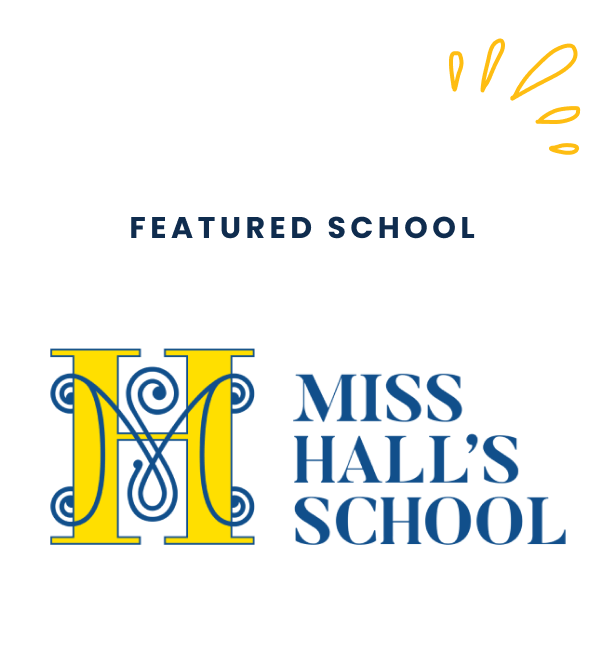Yes, screen recording is required for the SSAT at Home.
When you take the SSAT at Home, you will be required to share your screen and have your screen recorded by the PSI Bridge Secure Browser. PSI is a trusted testing partner of EMA, and screen recording is required for security and test review purposes.
You will need to take some additional steps to allow the PSI Bridge Secure Browser to record your screen. Please follow these step-by-step instructions.
Step 1
Upon installing the PSI Secure Browser, the following dialog will automatically appear. You may read through the “Screen Recording Permission Required” then take action on the dialog box that says “PSI Bridge Secure Browser would like to record this computer’s screen and audio.” You must click Open System Settings to proceed.
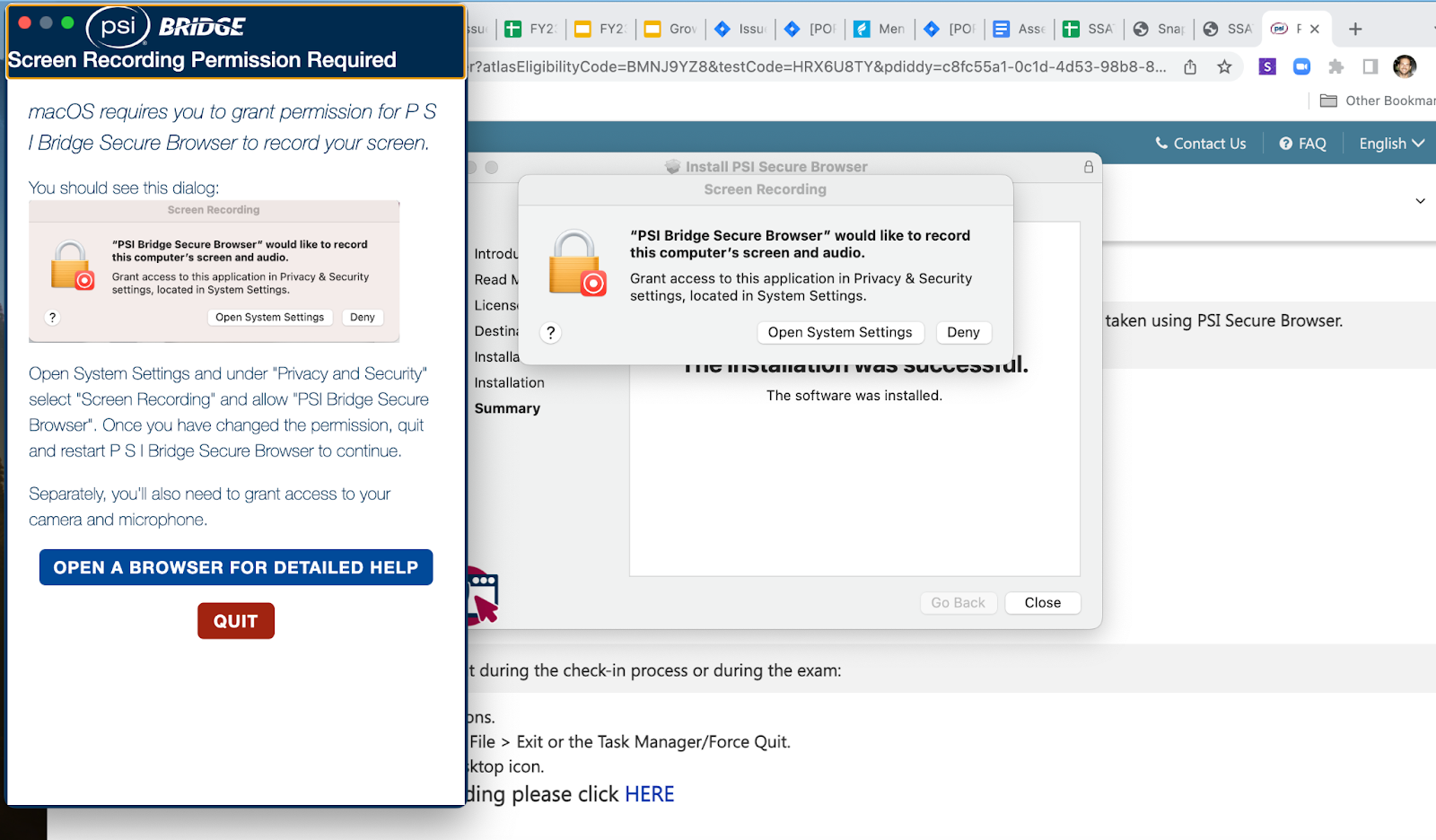
Step 2
After you open System Settings, you should see the following screen. Click the toggle button to the right of “PSI Bridge Secure Browser” so that screen recording is enabled (it will turn blue).
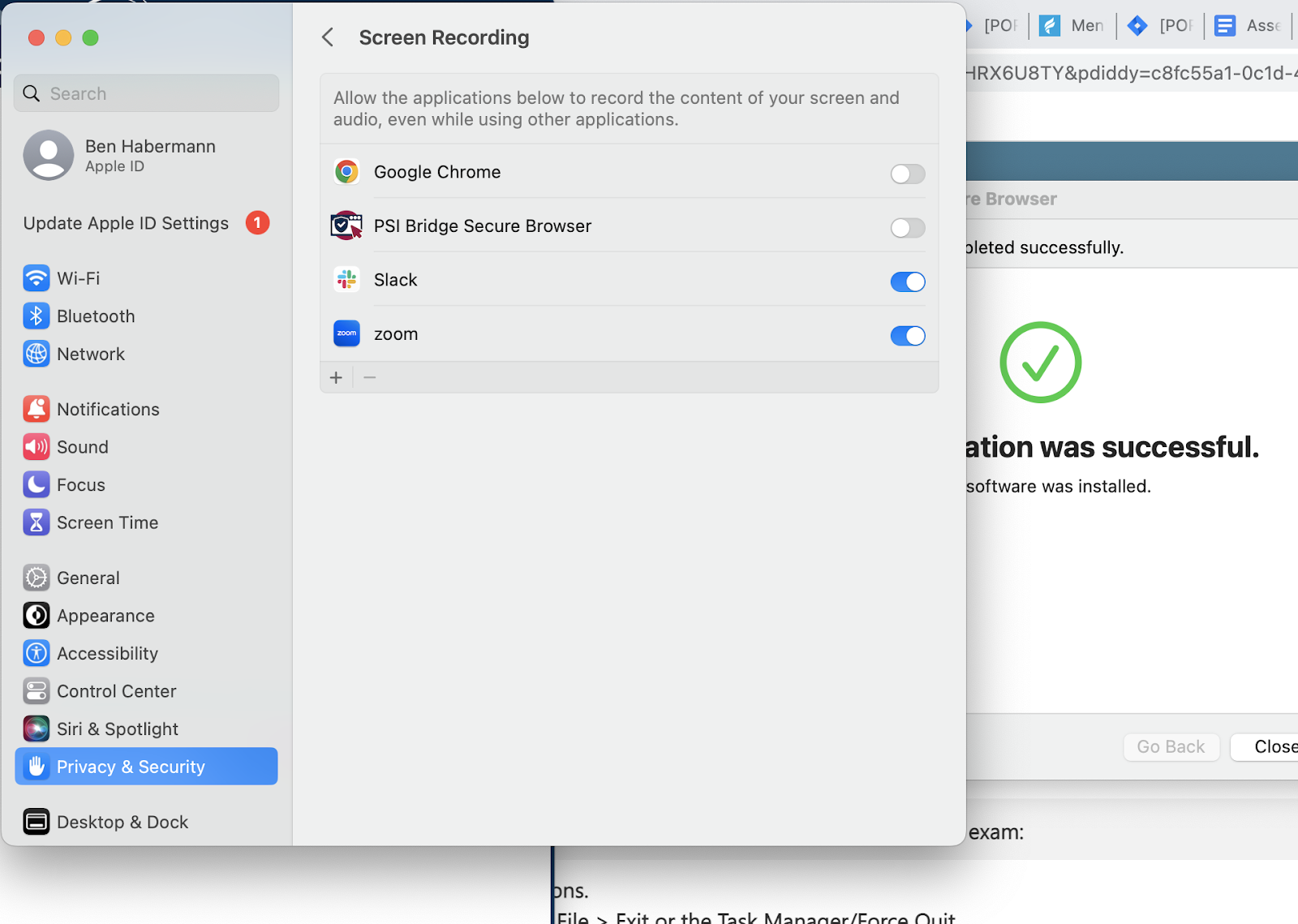
Step 3
After enabling the PSI Bridge Secure Browser toggle, you’ll then be asked to enter your computer’s password as seen below. This is required in order to enable the setting change. You must enter your password and click Modify Settings.
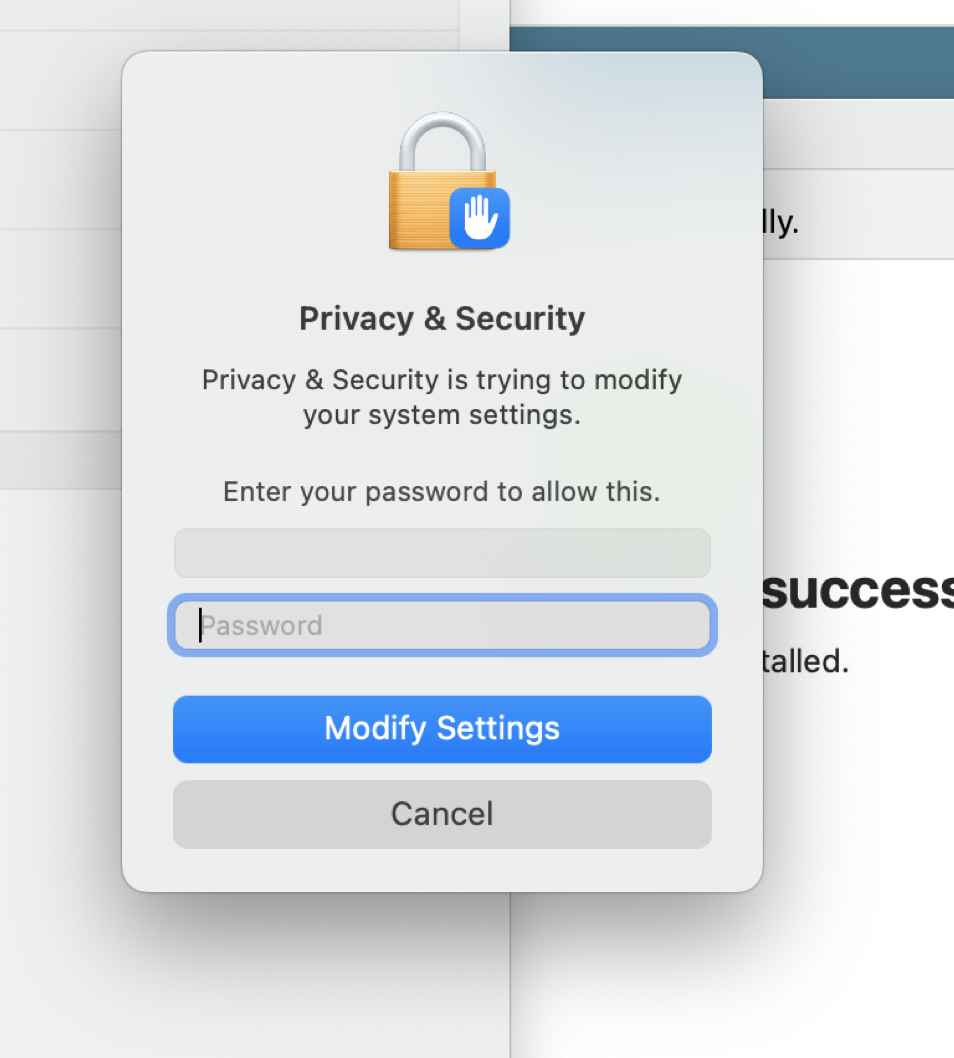
Step 4
Once you’ve successfully entered your password and selected Modify Settings, you’ll be prompted to select Quit & Reopen. By selecting Quit and Reopen, a new tab in your browser will open and you’ll be connected with a check-in specialist.

If you have any questions or issues when installing the Secure Browser, please contact PSI Help Desk for support at 1-833-310-6425.